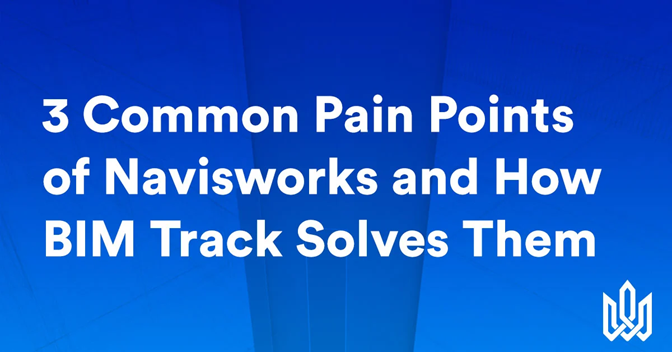Technology changes rapidly, but it’s no secret that construction technology is by comparison notoriously slow. Software like Navisworks is used every day on construction projects as a tool for 3D model viewing and clash detection, but let’s face it: some of its features were certainly revolutionary for the 1990s, but today they need a bit of a helping hand.
Building Information Modeling (BIM) is the best approach to large-scale construction projects we have today, and Navisworks remains a vital part of it. You’ll want to get the most out of Navisworks so that you know you’re making the best use of your project data and the best decisions possible. In other words, it's important to pair Navisworks with the right coordination platform, and that’s where BIM Track comes in.
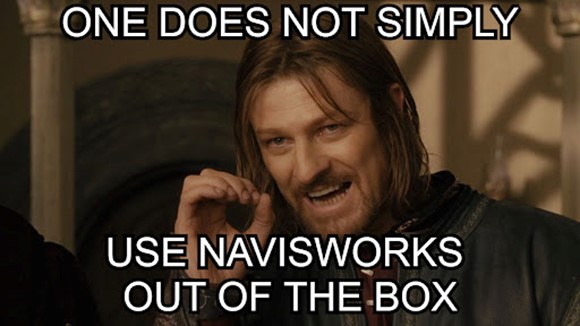
Figure 1
Improve your Reporting Without Taking Extra Steps
Reporting is a vital part of any project, but HTML reports created by Navisworks can be frustrating to work with. First you need to set the parameters of the report, of which there are a multitude. But this needs to be set each time, so be sure not to forget anything! Then you’ll need to download the report as an HTML file, which comes with its contents folder. If you want members of your team to review the report, you’ll need to email all of it, and these reports can get quite hefty for an email system to manage.
Even if you set all the parameters of the reports with the correct filters and export them, the important details can be hard to find because they are not tied to a central platform: you need to manually locate what you need. And if another member of your team makes an update to a particular clash, you will only know once you create the next report and manually sift through it, or if you remember what email or text message or phone call they used to tell you about it.
I’m exhausted just typing that out!
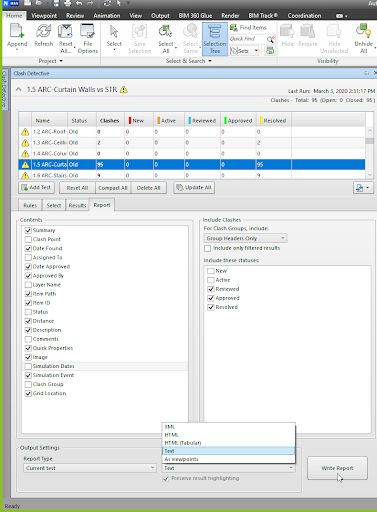
Figure 2: The original Navisworks reporting system is functional, but lacks some options that today’s BIM managers need
When BIM Track integrates with Navisworks, it’s able to track each issue and send updates automatically to the right parties. What’s more, the reports created with BIM Track can be automated and saved as templates. So, those weekly update meetings you have? You’ll never have to remember to download the reports and their corresponding folders, nor worry that you might have forgotten to click a parameter leading to an incomplete report. Instead, BIM Track sends out an automated email with a link to the report that anyone can access with a click. And, since it’s based on a template you design, it always contains exactly the information and parameters that are relevant to your project-specific reports.
These reports are created with active links to the corresponding issues, allowing for easy cross referencing. And crucially, you need a BIM Track license to create unlimited reports, but you don’t need one to view them. This lets you keep outside stakeholders, like independent experts or subcontractors, up to speed on the project.
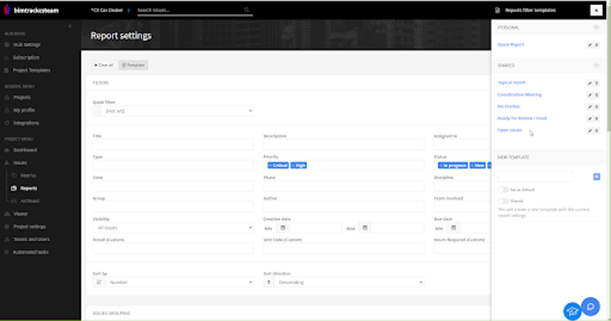
Figure 3: Much easier!
Viewpoints
Stop me if you’ve heard this one before…
You’re working with Navisworks for clash detection, but you’re also working with Revit for your model design. And there’s the rub: finding a clash created in Navisworks on Revit without context. This means you’re spending needless time looking for a clash before you can ever take the first step in resolving it.
So one solution many BIM managers come up with is to use two screens: one with Revit, the other with a Navisworks, and to switch between them constantly. And if you’re lucky enough to have Element IDs available in Navisworks, you’re one step closer to finding the information in Revit (but that’s a big “if”, since not all models come from Revit…).
Are you frustrated? Because I can assure you that you are not alone!
BIM Track is able to solve this by creating issues from the clashes in Navisworks; these issues could then be reviewed by the Revit add-in. The problem of context is alleviated with the view-in-model button. This takes you directly to the location of where the issue (clash) exists by way of the cartesian coordinates (XYZ).
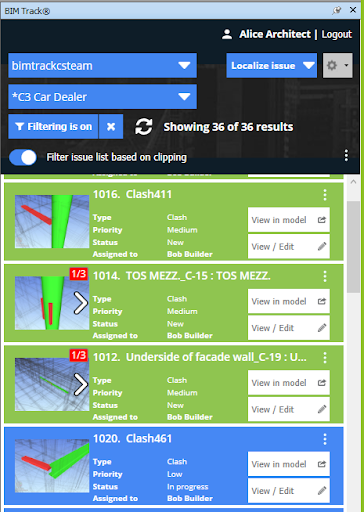
Figure 4: The same Navisworks viewpoints, but with sleeker organization
So whereas you previously had to use viewpoints to find what you were looking for, now you keep the benefit of the viewpoint visual reference, but you’re also taken to the location thanks to the coordinates.
Accountability
Let’s talk about workflow and accountability. How do you communicate with the stakeholders that are part of your project? How do you keep track of who resolved a particular issue, or how it was resolved?
In our experience, most BIM managers will use email as a primary communications channel. That’s fine, emails work quite well if you know how to manage them properly, but they share a common industry issue: it is a separate tool that can’t directly speak to Navisworks.
So one of your stakeholders will send you an email saying that they resolved a particular issue. Now it’ll be up to you to figure out what which part of the NWD file that issue is tied to.
Once you’ve figured that out, you can update your model and mark your clash as resolved. But if you need to check up on how it was done, you’ll need to manually check your email for the update. And this is just for email! What happens if you’ve got some stakeholders sending you text messages, others sending you Teams messages, and others still preferring to use the phone necessitating that you take handwritten notes?
The result is the same: more often than you’d like to admit, you’ll lose the thread of who resolved what issue, when, and how.
With BIM Track, this never has to happen again: in addition to tying each issue to a Navisworks file, each issue also has a section for comments and attachments, which stakeholders can update as they need to. Now every clash is assigned to a particular stakeholder, and how that stakeholder resolved it is a matter of the project’s record.
Does this sound like a weight off your shoulders? Then see BIM Track in action and book a demo today. After all, you’re using Navisworks already, so get the most out of it!