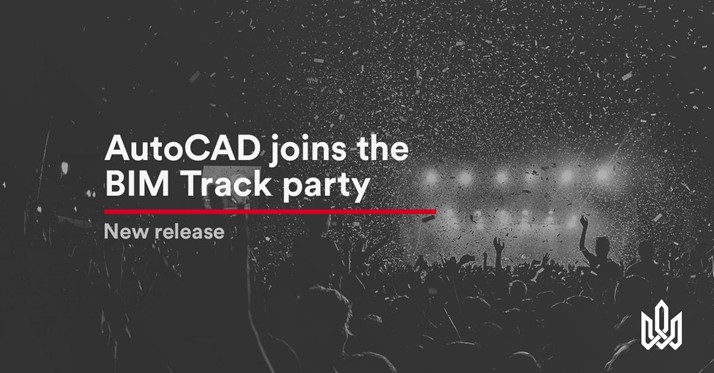We’re proud to introduce our latest BIM Track add-ins for Autodesk’s AutoCAD-based products.
What’s included in this latest BIM Track release?
- AutoCAD Architecture
- AutoCAD Civil 3D
- AutoCAD MEP
- AutoCAD Plant 3D
How does it work?
For those who are already familiar with BIM Track, it’s the same process for creating or retrieving issues in other platforms like Revit or Navisworks, with the BIM Track issues dialog box included directly in AutoCAD. New to BIM Track? Download the add-in here and see how it works in this short video below:
As always, make sure you are using the same coordinates between different software otherwise BIM Track will not locate the right place when using the “view in model” feature.
Why AutoCAD?
The goal of BIM Track is to improve communications and project coordination. We can’t leave millions of AutoCAD users, from MEP designers working in AutoCAD MEP day in day out, to infrastructure projects using Civil 3D, out of the construction puzzle!
BIM Track is an intuitive platform. By making it simple to use, it’s easier to engage all stakeholders in the coordination process. Teams using AutoCAD can even use BIM Track’s web viewer with recent hypermodeling features to visualize 2D plans against the 3D models for maximum issue context. It’s a nice introduction to the world of BIM and thinking in 3D as well. PMs can also track issue resolution performance across ALL teams, not just those “working in BIM”.
Connecting the dots
The AutoCAD-based products join our list of connected platforms as shown below:
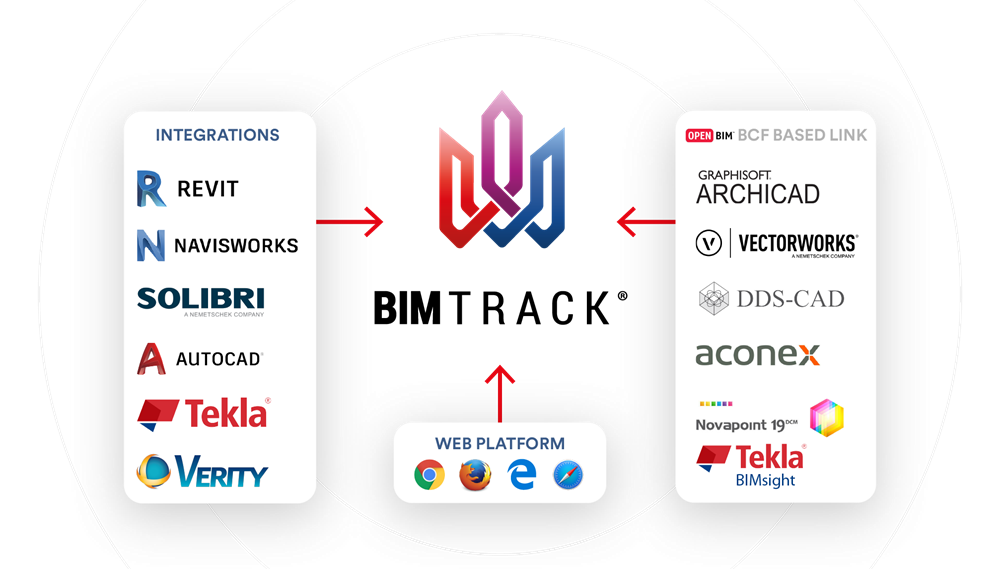
Figure 1.0 BIM Track-connected software
Ready to get started?
Simply download the add-in you want from the “Integration” tab within the BIM Track web platform.
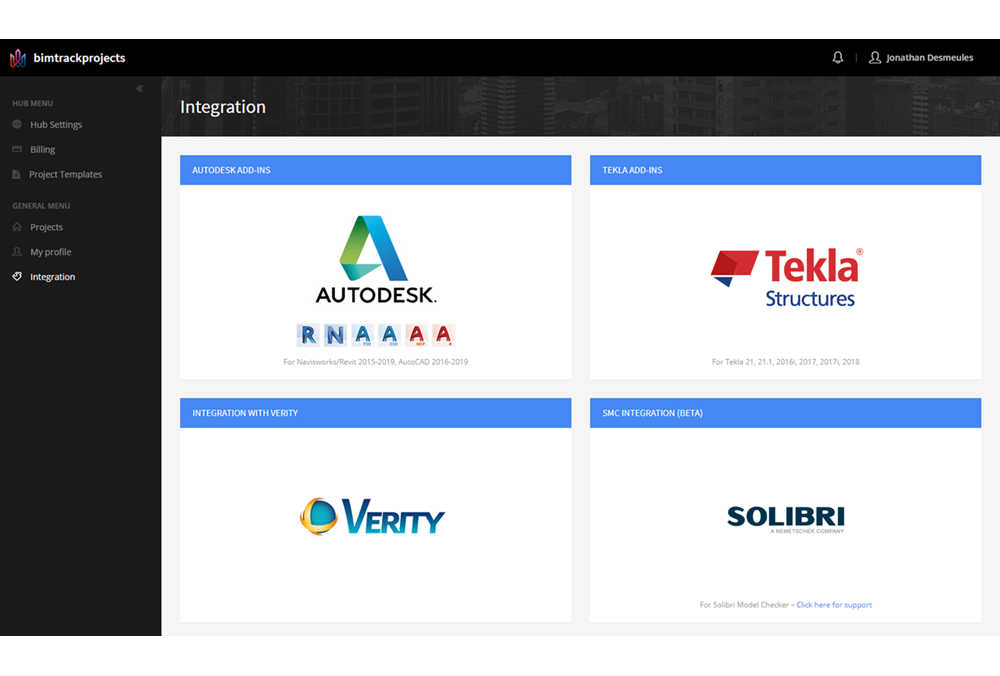
Figure 2.0 BIM Track’s Integration page to download the latest add-ins