What’s your favorite #badcoordinationmeeting story? We all know what makes for bad meetings, but what makes for a great one?
We’re going to give you BIM One’s tried and tested methods to run a productive BIM coordination meeting with BIM Track. We’ll even give you some tips that are a little, well, ugly, but will make your meetings blissfully straightforward.
You’re going to be spending quality time every week with the same 10 people who are in your first coordination meeting. Implement these tips from day one and you will see the process develop a productive life of its' own as time goes on.
Before the meeting
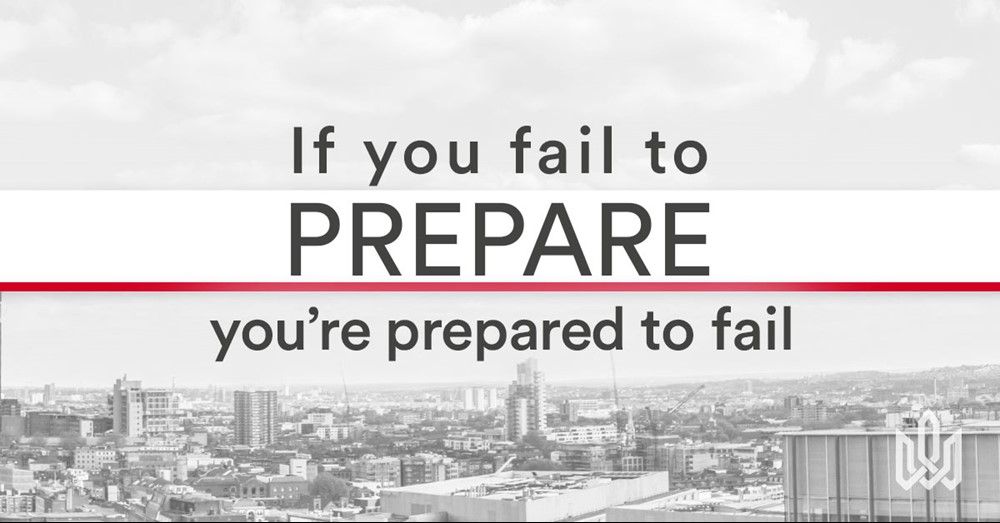
There’s a lot to get set up for your first meeting, but most of this is a one-off.
1. BIM Execution plan:
Make sure you have established a BIM Execution plan which covers:
- The coordination zones or phases and associated deadlines. From here a calendar of coordination meetings, based on delivery dates, can be established.
- Units, file formats, how and when files will be shared, how to establish common coordinate systems, naming conventions, and more.
2. The model:
- Get as many models into BIM Track as possible to give maximum context for informed discussions, inc. any existing buildings, topography, ++
- Set up the views by floor. This is a really important aspect, particularly for team members that are not as comfortable working in 3D. It’s easier to understand the context when the views are separated by floors.
- Add the room number as a door parameter in the authoring platform. By clicking on the door, you instantly know the room number in BIM Track viewer. This saves having to repeatedly turn the room view on and off to see your elements.
3. Your local setup:
- Get there early and set up. Get all the models set up once for caching so they will be subsequently faster. A saved view can help turn everything on quickly.
- Computer: test those displays / monitors, whether you are broadcasting or using old-fashioned HDMI / VGA cables.
- Interwebs: make sure it’s working at a reasonable speed, and if you’re using wifi, make sure it is stable.
4. BIM Track:
- Make sure you (the person running the meeting) has the right login and user rights within your BIM Track project to show all the issues you need to cover.
- You’re going to want to open BIM Track in 3 or 4 tabs. That’s right. This is the ugly but effective part we warned you about.
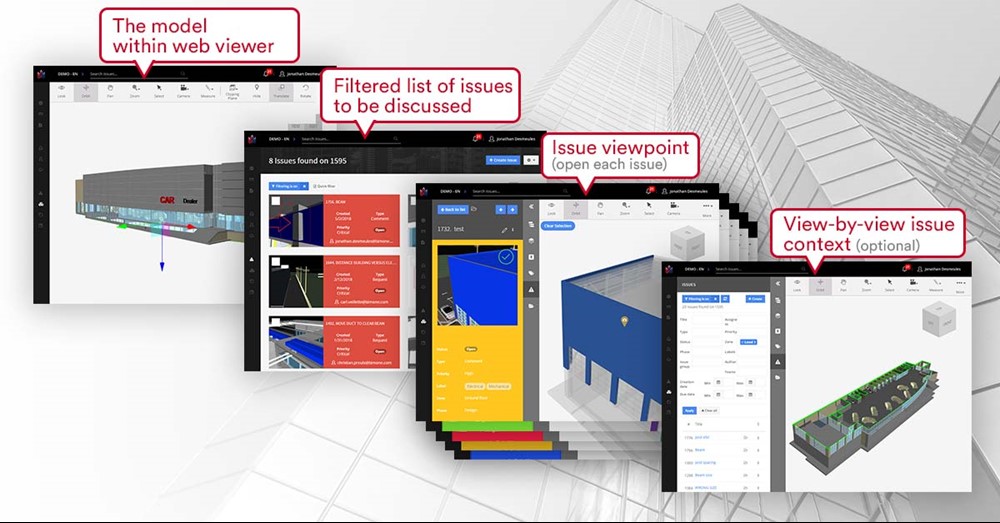
Figure 1.0 Optimal tab set-up for running your BIM coordination meeting with BIM Track’s web viewer.
Before the meeting, you will open the whole federated model in the web viewer in tab 1. The primary goal of this tab is to see the issue context and avoid reloading time. We are navigating by viewpoints. Tab 2 is your list of issues, filtered by floor and any other parameters you need ex: critical issues. Tab 2 acts as your meeting agenda. From tab 2, you will open each issue to be discussed individually in new tab 3. To open an issue in a new tab, select an issue’s settings wheel, press CTRL then click Open. Once you have discussed the issue and actioned the follow-up details (deadline, person assigned to etc.) in this tab, you will close it, and return to tab 2. If you want to see the issue context in the model, hop back to tab 1.
Occasionally you may want to use a 4th to conserve a particular point of view ex: floor by floor, with the same “agenda” filter. There you can affix an issue point of view. However, be aware you will need to reload any issues created in this meeting in the other tabs.
So why 3 or 4 tabs? Sure we could do it all out of one. However, in the context of a coordination meeting, newbies can get a little lost flying around BIM Track at hyperspeed. Keeping tabs with separate functions really helps people understand the process and keeps the attention span of those who may not be used to looking at issues in depth. It’s also easy to toggle back and forth, so it’s less for the person steering the coordination meeting to think about.
5. The agenda:
Your BIM coordination meeting agenda will eventually be issues that are in a certain status, have passed their due dates, or are taking too long to close. Best practice is to share the agenda of what will be discussed the day prior. You may even find that that little nudge will get some team members to resolve their issues before the meeting, making it run even more smoothly.
The first meeting
The first design coordination meeting is about working on the plan, the big ideas, and getting used to working as a team. Often, at this stage, it’s more about what is missing in the design ex: a strategy for accommodating MEP (what should be the ideal distance from the floor to the ceiling). Naturally, there won’t be many traditional clashes as it’s too early in the process.
Remember, however, the goal of coordination meetings, BIM Track-style, is basically unblocking the team so they are free to work for the next week. Some issues will need a bit of discussion, but the primary goal is to assign a person to resolve it.
For any new issues discovered during the coordination meeting, we consider it best practice to use the issue group field to note down the meeting date. This gives you the ability to quickly generate meeting-specific reports.
It’s also the ideal time to get the team used to working in BIM Track. Everyone at the table gets used having the models there, using them, and looking at them. The whole team gets used to manipulating models: at first just by watching, then later by doing. BIM Track isn’t just for clashes, you can note missing items in design, comments, questions and other issues brought up during design-phase coordination.
The importance of getting the team feeling like a team, cannot be emphasized enough. Getting a good dynamic going is important for strong collaboration. Even though you’re running the show, be sure to give other team members the chance to participate.
The following meetings
From a model point of view, it can be helpful to color the models based on progress before the meeting. For example, on our projects, we often make the new models (since the last meeting) green with a transparency of 254 & turn the models from the week before into red with a transparency of 254. We show both versions of the model at the same time. This allows us to easily see what is going on in an area. If it’s just green, it is brand new or was moved. If it’s red, there was an object, but it was deleted or moved. If it’s yellow (red and green overlapping), it didn’t move as elements from the two models are overlapping.
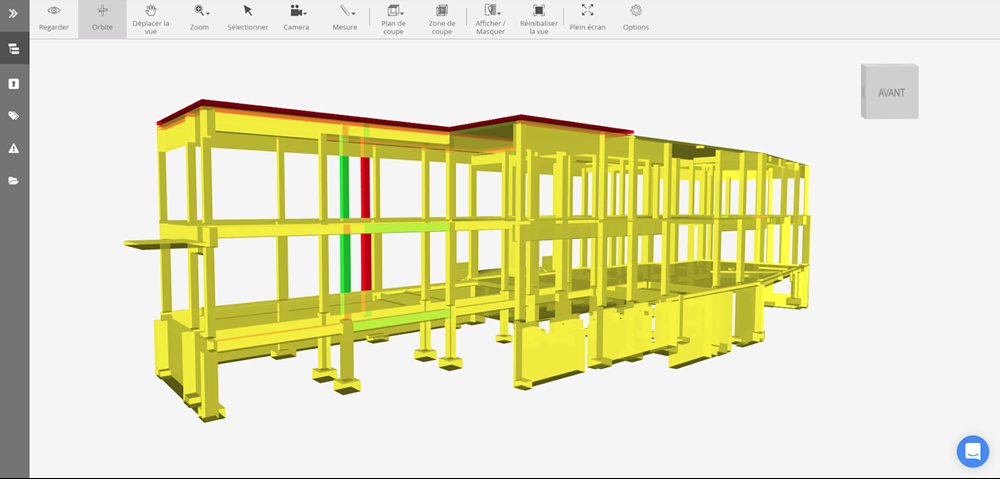
Figure 2.0 Example of color-coding in BIM Track's web viewer based on changes since the last BIM coordination meeting.
As everyone becomes more comfortable with BIM Track, you can deviate from solo presenter mode and go into each person showing their issues, working live in the meeting with their tablets / phones / computers. The person assigned to an issue can also add the comments in themselves, making for an even smoother meeting and more comprehensive notes afterwards. Soon your BIM coordination meetings will be a well-oiled machine that practically runs itself!
If you want to learn more, we recently collected 50 tips for running better BIM coordination meetings from industry leaders all over the world.

