Ever felt a little bit different? As an ex-BIM Track client who joined the team, I soon realized my brain had been trained to think about features and workflows from a different perspective.
I thought about how we could multiply our efforts by using different combinations of the tools in different orders, to try to break them of the mold of their intended use as a standalone feature. I started calling them combos, in reference to the old-style Mortal Kombat days of my childhood and where my passion for technology really started. Please join me while I list a few of the secret combos that I have discovered.
1. Saved Views Using Categories
A personal favorite. This simple, yet powerful combo uses saved views mixed with category-based visual overrides or model activation in our web viewer. There are lots of potential uses, but an example is pairing the discipline model color of activated models with other models turned off (with all those visibility settings stored in a saved view to refer to at a later time). This combo is a nice gift that can continue to be fine-tuned as issues develop or projects progress, thus allowing the saved views to become even more detailed and elaborate.
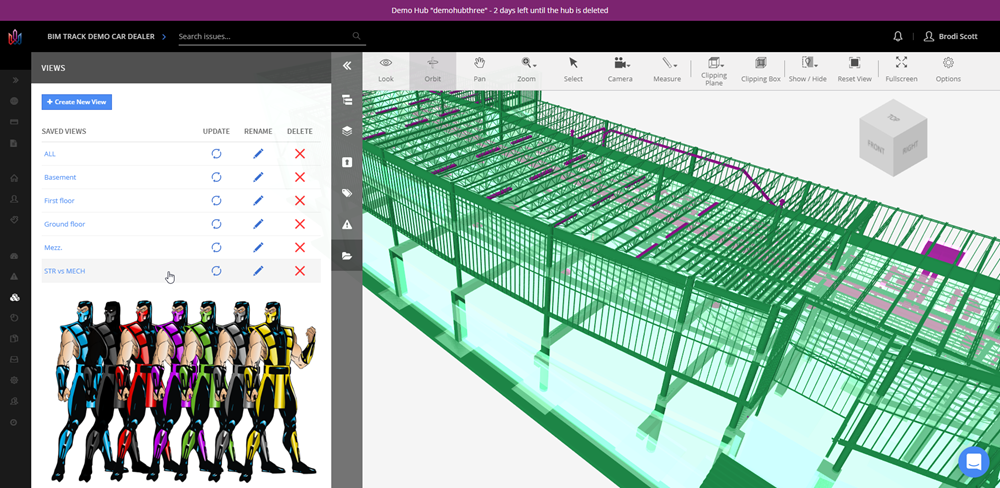
Figure 1.0 BIM Track online viewer with saved colors by discipline using saved views.
2. View Issues Per Space
The ol’ shredder, smash down. This one includes 2 simple features. If you click a space in BIM Track online viewer, then the filter issues by cropped region option, you will be able to view only the issues contained in that space. Check out our help article for more on navigating by spaces in BIM Track’s web viewer.
HINT:
Use the crop box offset to your advantage! You can include the walls and the ceilings/slabs in the room option while working in the online viewer.
Figure 2.0 Using spaces to restrict the issue list to contained issues only in BIM Track's web viewer.
3. Tagging Issues and Models
AKA The Konami Code. This combo uses the ability to tag an issue by discipline, with the ability to tag the IFC models with the same discipline attribute. This allows the automatic opening of all IFC models tagged with the same tags of an issue when you apply the View in Model command.
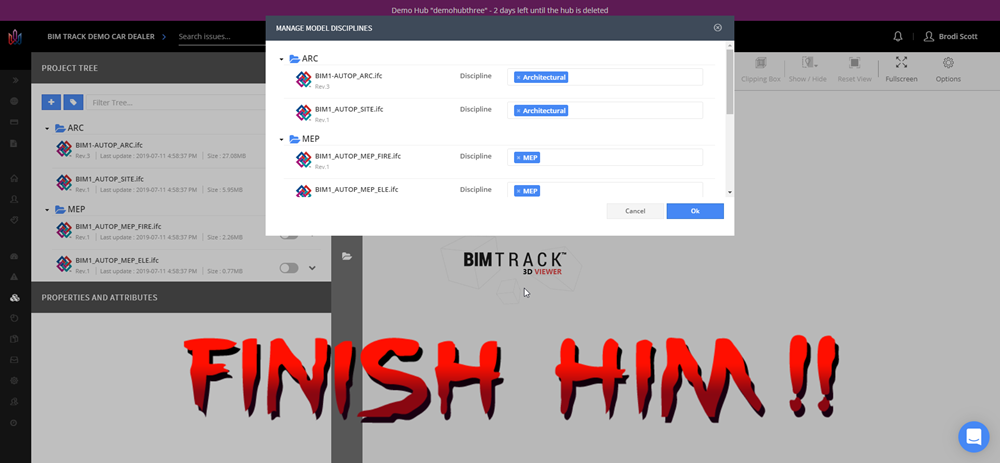
Figure 3.0 BIM Track web application with tagged IFC files by discipline.
4. Reset and Reuse
Jump Start! It’s a little-known fact that in order to start a BIM Track project from a template, you require a project within that hub. (Of course, BIM Track has the default template to start from if you do not have any projects in your hub.) But this little feature allows you to start the next project with all the same project settings as the one you just finished working on and developing! Hooray to working smarter and not harder! Take advantage of this “continue where you left off” method BIM Track has in place for using project templates.
Figure 4.0 Selecting a previous project saved as a template on a new BIM Track project.
5. Clash Grouping
Double down. BIM Track's clash grouper is a powerful tool included in the Navisworks add-in, (courtesy of BIM 42 aka Simon Moreau’s open-source clash grouper). You can group via multiple options but the combo portion of this feature is doubling the option, using the inverse selection, without deleting the groups previously created in the first grouping. This combo helps reduce the number of clashes and group both sides of the selections in a clash if they were not included in the first batch.
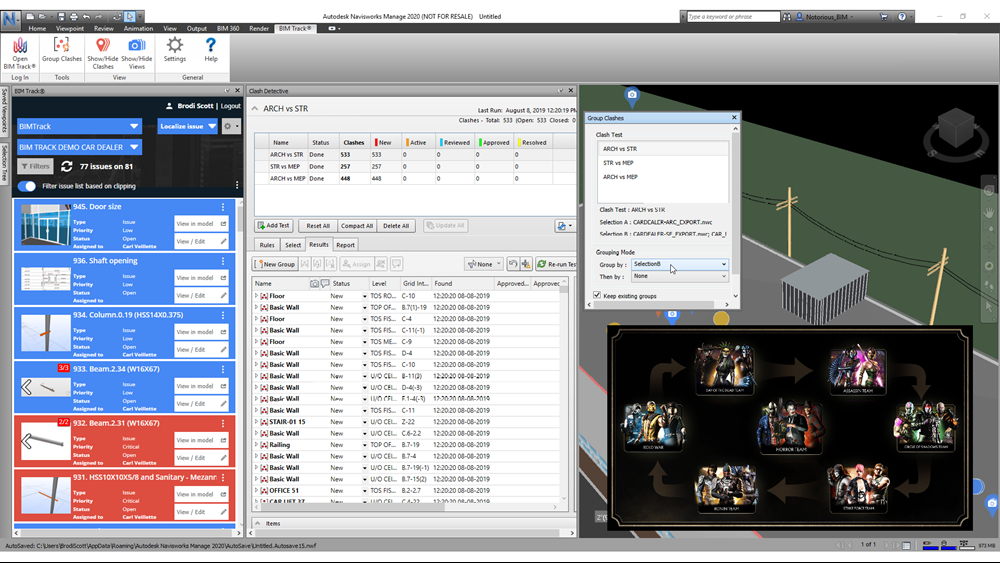
Figure 5.0 Navisworks with the clash detective, grouper and BIM Track windows open
6. New Revision - New View
Roll with the punches. Revisions happen; and with constantly changing versions of a model, it is hard to remember what models were the ones used initially for the issue. This combo is making views per revision, using the same view, only with different versions of the model. It could be used to see changes in who has done what surrounding that issue, and as confirmation that the issue has been resolved or even what it looks like at the moment it was updated or edited.

Figure 6.0 Two drastically different versions of Mortal Kombat.
7. Navigation
Float like a Butterfly, Sting like a Bee. Using the W,A,S,D keys in combination of your mouse to navigate through the BIM Track online viewer really gives us an easier way to move around as most of us have some sort of background with gaming (otherwise why else are you reading a blog post that is centered around old school gaming combos?!). It was only recently that I found this trick by questioning what the “walk speed” setting is used for.
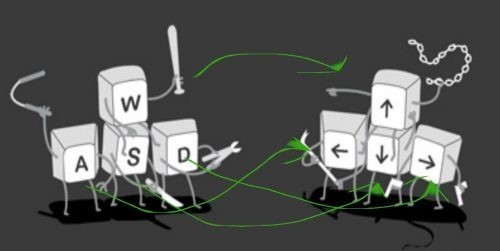 Figure 7.0 Competition using WASD or the arrow keys for navigation.
Figure 7.0 Competition using WASD or the arrow keys for navigation.
8. Perfect Project Setup
The Flawless Victory. This combo is only for the BIM Track Black Belters out there! Read at your own risk…
If you set up shared report templates, and have the required people set up scheduled reports, you can all have the same, accurate, and automatic data at the same time, wherever the user is located. A dream feature combo for all the picky, perfectionists out there like me. (Yes, I used both the Righteous and Alpha constant to title this combo. :P ) The combo here, is the team being on the same page, working together for better coordination, and better buildings!
HINT:
Use the metric dropdowns to set up a quick filter setup. Simply click the print icon when you have achieved the right level of detail you want for the template and simply save it and/or share it!
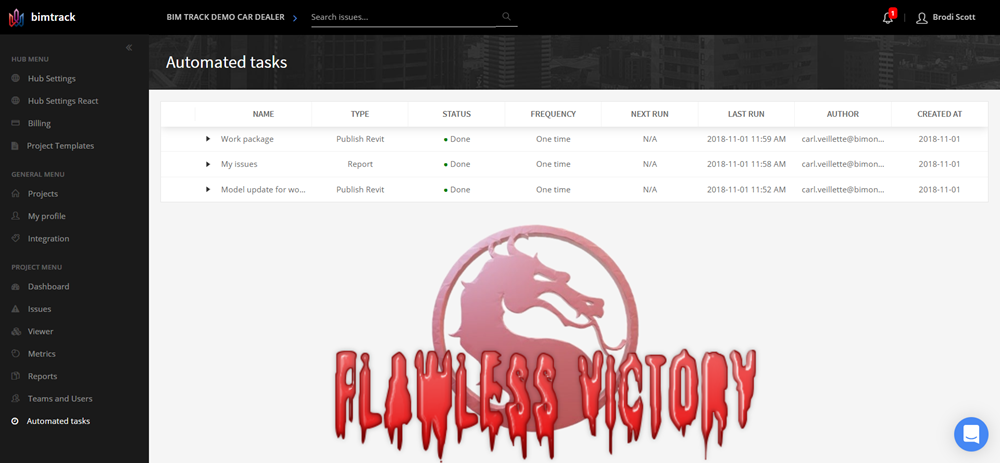
Figure 8.0 BIM Track's automated task scheduler.
Follow up
It is getting harder and harder to limit the possibilities of combo’ing technology off technology. That by taking two technologies that in their specific industries are working as intended, and doing a good job at what they were designed to do, but pairing them so that we get a new tool that can multiply the results or reduce the waste is an entirely new space.
If you have any ideas about other combinations of BIM Track tools, or even special workflows, please message me directly to discuss ideas. Combining techniques with knowledge helps us to find ways to re-invent workflows that constantly improve our jobs. It’s a great way for us to help maximize our potential/gain while minimizing our risk/loss.
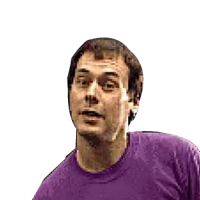
- Brodi L. Scott

